
Cells, rows, columns and sheets
Introduction
In order to understand a spreadsheet, you need to know the names of the basic components in the spreadsheet, and what they do. This part is about cells, rows, columns and sheets.
Cells
Cells in spreadsheets are the single fields in a sheet. They are identified by the name of the columns + the name of the row, so the first cell (upper left corner) is called A1, the one to the right is B1 and the one below A1 is A2. This notation is common for all spreadsheets.
For Microsoft Excel it looks like this:
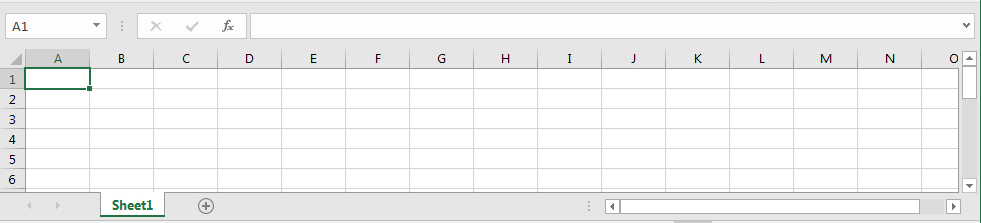
For OpenOffice Calc it looks like this:

The cell id is important, when getting values from other parts of the spreadsheet for further calculations.
For Microsoft Excel it looks like this:
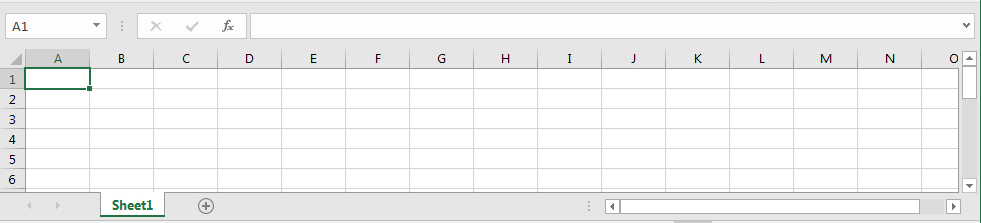
For OpenOffice Calc it looks like this:

The cell id is important, when getting values from other parts of the spreadsheet for further calculations.
Rows
Rows in spreadsheets are cells in the same row, as highlighted here with row 4:
For Microsoft Excel it looks like this:
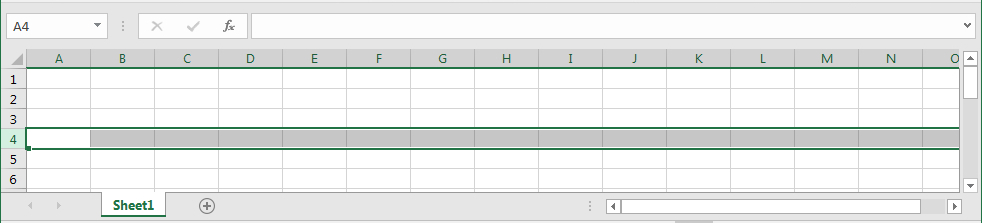
For OpenOffice Calc it looks like this:

For Microsoft Excel it looks like this:
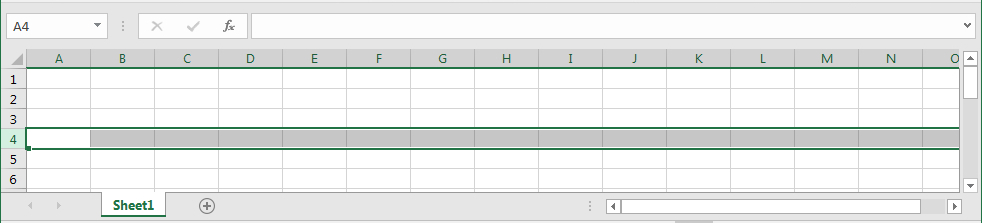
For OpenOffice Calc it looks like this:

Columns
Columns in spreadsheets are cells in the same column, as highlighted here with column D:
For Microsoft Excel it looks like this:
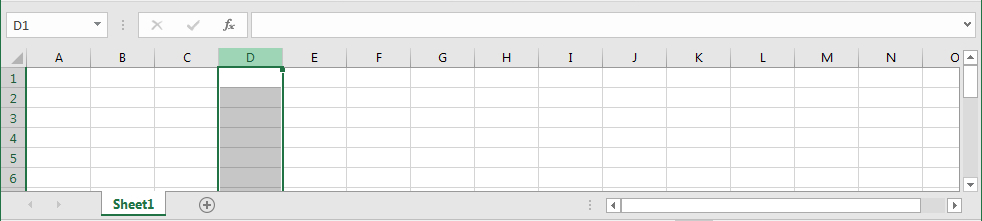
For OpenOffice Calc it looks like this:

For Microsoft Excel it looks like this:
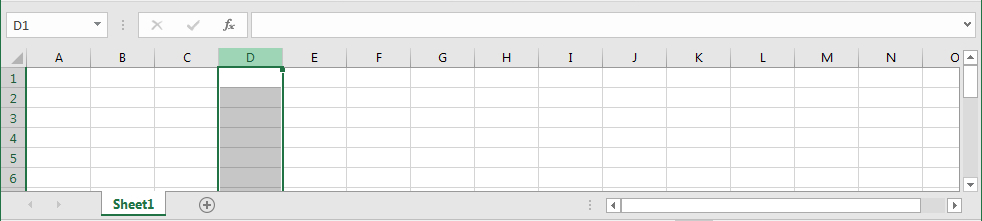
For OpenOffice Calc it looks like this:

Sheets
Sheets are the collections of cells. The individual sheets are shown as tabs at the bottom of the page, and you can have multiple tabs in a spreadsheet. Contrary to cells, rows and columns, you can change the names of the individual sheets by right-click on the tab and choose rename. You can also change the order of the sheets by using drag-and-drop.
For Microsoft Excel it looks like this:
New sheets are added by clicking on the small plus next to the tabs.
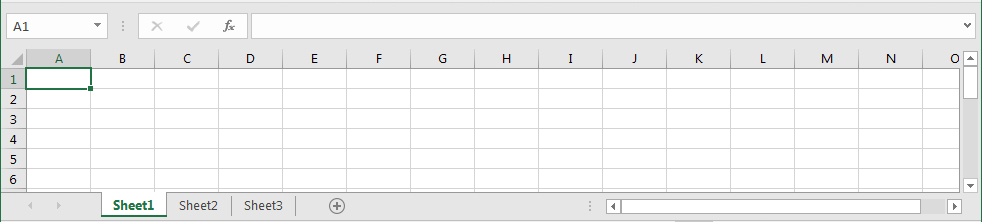
For OpenOffice Calc it looks like this:
New sheets are added by right-click next to the tabs and choosing Insert sheet....

For Microsoft Excel it looks like this:
New sheets are added by clicking on the small plus next to the tabs.
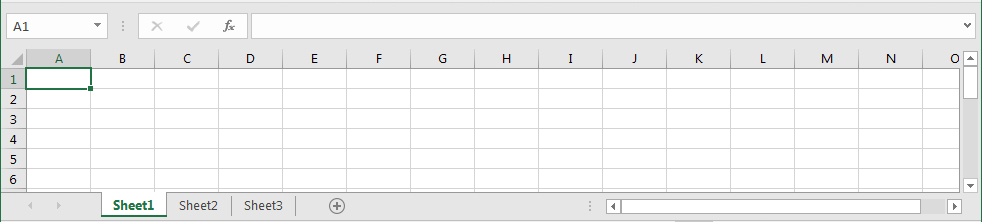
For OpenOffice Calc it looks like this:
New sheets are added by right-click next to the tabs and choosing Insert sheet....
