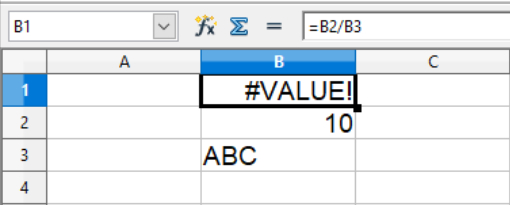Addition, subtraction, multiplication and division
Introduction
The four types of arithmetic, addition, subtraction, multiplication and division, are basic skills that both users and spread sheets have to be able to understand and work with. So, in order to ensure the educational material on this site also covers this, we will take a look at four very similar examples, to see the similarities and differences when using the four types of arithmetic, when used in the two office suites covered by the site.
Addition
When adding in spreadsheets, the symbol + is used. For all calculations, you always start with =, so the cell knows that here there is a calculation, contrary e.g. to a date or a text string.
You can do basic calculations like 10+2 without any problems, though it would be more convenient to do this on a calculator, by writing =10+2 in a cell and press enter, and the cell will show the value 12. If you need to add two or more cells, or add a value to a cell value, you do it like the 10+2. If you want cell B1 to calculate the value of cell B2 plus cell B3, you write =B2+B3 in cell B1.
If no value has been entered in cell B2 and B3, the value is set to zero:
For Microsoft Excel it looks like this:
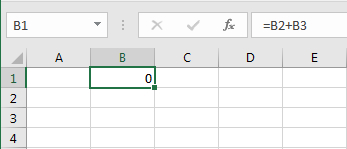
For OpenOffice Calc it looks like this:
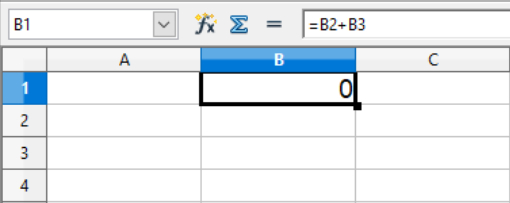
As soon as there is a valid value in one of the cells, the content in B1 is updated:
For Microsoft Excel it looks like this:
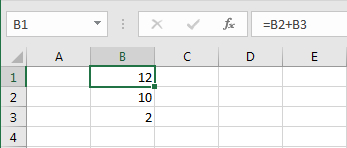
For OpenOffice Calc it looks like this:
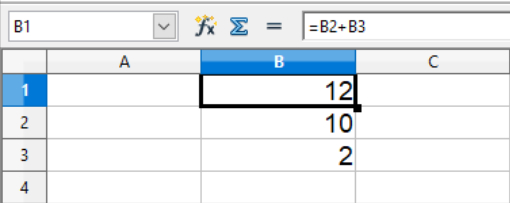
If an invalid value is entered in a cell, used for the calculations, a note will appear in B1, that a cell value is invalid.
For Microsoft Excel it looks like this:
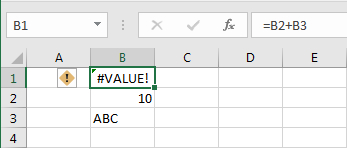
For OpenOffice Calc it looks like this:
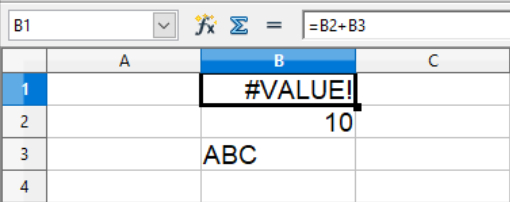
You can do basic calculations like 10+2 without any problems, though it would be more convenient to do this on a calculator, by writing =10+2 in a cell and press enter, and the cell will show the value 12. If you need to add two or more cells, or add a value to a cell value, you do it like the 10+2. If you want cell B1 to calculate the value of cell B2 plus cell B3, you write =B2+B3 in cell B1.
If no value has been entered in cell B2 and B3, the value is set to zero:
For Microsoft Excel it looks like this:
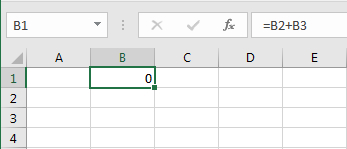
For OpenOffice Calc it looks like this:
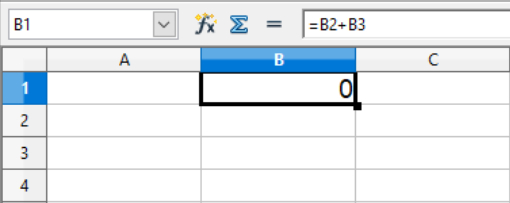
As soon as there is a valid value in one of the cells, the content in B1 is updated:
For Microsoft Excel it looks like this:
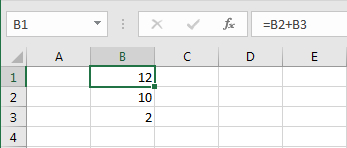
For OpenOffice Calc it looks like this:
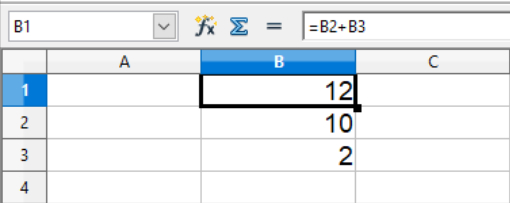
If an invalid value is entered in a cell, used for the calculations, a note will appear in B1, that a cell value is invalid.
For Microsoft Excel it looks like this:
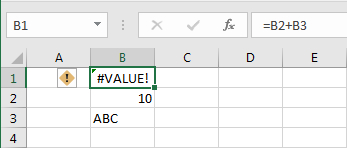
For OpenOffice Calc it looks like this:
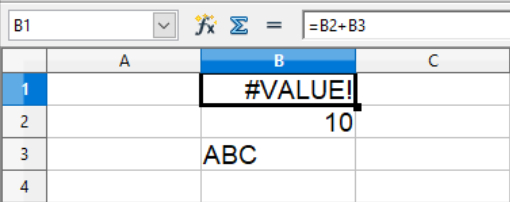
Subtraction
When subtracting in spreadsheets, the symbol - is used. For all calculations, you always start with =, so the cell knows that here there is a calculation, contrary e.g. to a date or a text string.
You can do basic calculations like 10-2 without any problems, though it would be more convenient to do this on a calculator, by writing =10-2 in a cell and press enter, and the cell will show the value 8. If you need to subtract two or more cells, or subtract a value from a cell value, you do it like the 10-2. If you want cell B1 to calculate the value of cell B2 minus cell B3, you write =B2-B3 in cell B1.
If no value has been entered in cell B2 and B3, the value is set to zero:
For Microsoft Excel it looks like this:
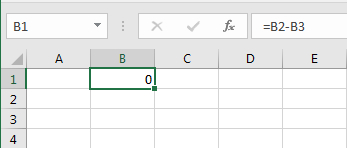
For OpenOffice Calc it looks like this:
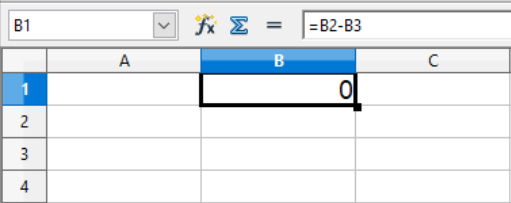
As soon as there is a valid value in one of the cells, the content in B1 is updated:
For Microsoft Excel it looks like this:
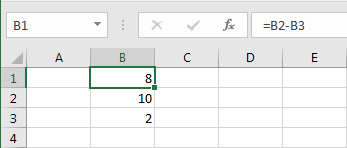
For OpenOffice Calc it looks like this:
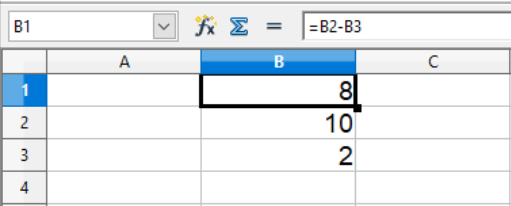
If an invalid value is entered in a cell, used for the calculations, a note will appear in B1, that a cell value is invalid.
For Microsoft Excel it looks like this:

For OpenOffice Calc it looks like this:
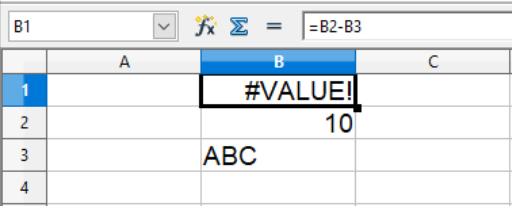
You can do basic calculations like 10-2 without any problems, though it would be more convenient to do this on a calculator, by writing =10-2 in a cell and press enter, and the cell will show the value 8. If you need to subtract two or more cells, or subtract a value from a cell value, you do it like the 10-2. If you want cell B1 to calculate the value of cell B2 minus cell B3, you write =B2-B3 in cell B1.
If no value has been entered in cell B2 and B3, the value is set to zero:
For Microsoft Excel it looks like this:
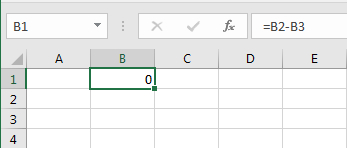
For OpenOffice Calc it looks like this:
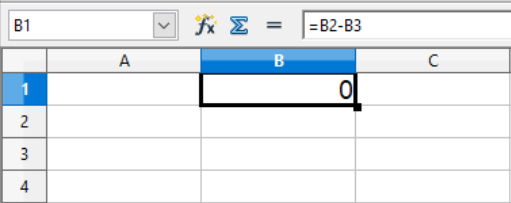
As soon as there is a valid value in one of the cells, the content in B1 is updated:
For Microsoft Excel it looks like this:
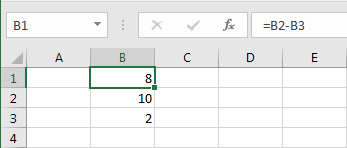
For OpenOffice Calc it looks like this:
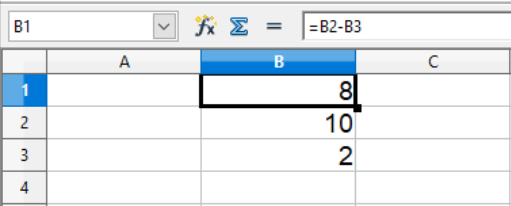
If an invalid value is entered in a cell, used for the calculations, a note will appear in B1, that a cell value is invalid.
For Microsoft Excel it looks like this:

For OpenOffice Calc it looks like this:
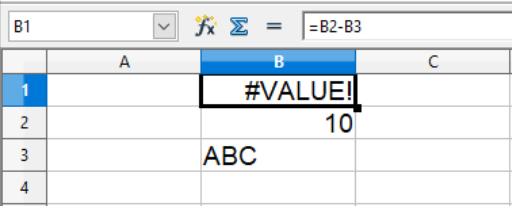
Multiplication
When multiplying in spreadsheets, the symbol * is used. For all calculations, you always start with =, so the cell knows that here there is a calculation, contrary e.g. to a date or a text string.
You can do basic calculations like 10*2 without any problems, though it would be more convenient to do this on a calculator, by writing =10*2 in a cell and press enter, and the cell will show the value 20. If you need to multiply two or more cells, or multiply a value with a cell, you do it like the 10*2. If you want cell B1 to calculate the value of cell B2 times cell B3, you write =B2*B3 in cell B1.
If no value has been entered in cell B2 and B3, the value is set to zero:
For Microsoft Excel it looks like this:
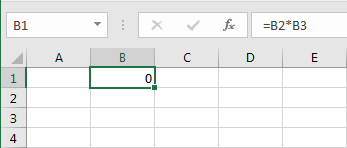
For OpenOffice Calc it looks like this:
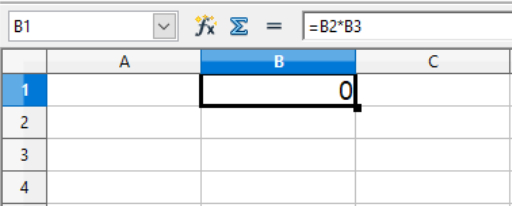
As soon as there is a valid value in one of the cells, the content in B1 is updated:
For Microsoft Excel it looks like this:
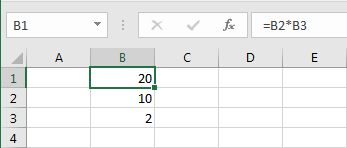
For OpenOffice Calc it looks like this:
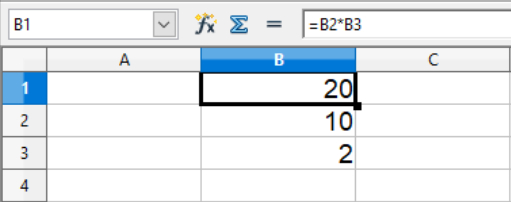
If an invalid value is entered in a cell, used for the calculations, a note will appear in B1, that a cell value is invalid.
For Microsoft Excel it looks like this:
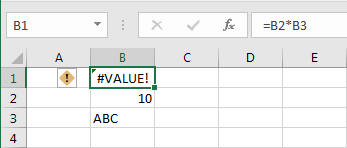
For OpenOffice Calc it looks like this:
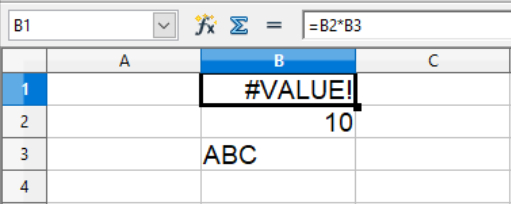
You can do basic calculations like 10*2 without any problems, though it would be more convenient to do this on a calculator, by writing =10*2 in a cell and press enter, and the cell will show the value 20. If you need to multiply two or more cells, or multiply a value with a cell, you do it like the 10*2. If you want cell B1 to calculate the value of cell B2 times cell B3, you write =B2*B3 in cell B1.
If no value has been entered in cell B2 and B3, the value is set to zero:
For Microsoft Excel it looks like this:
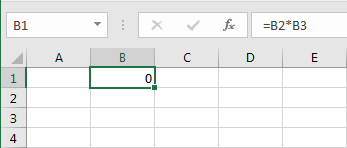
For OpenOffice Calc it looks like this:
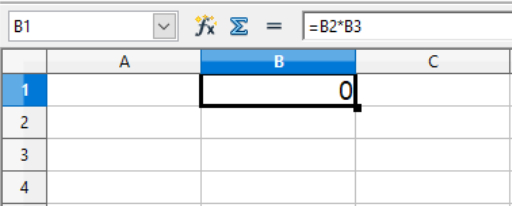
As soon as there is a valid value in one of the cells, the content in B1 is updated:
For Microsoft Excel it looks like this:
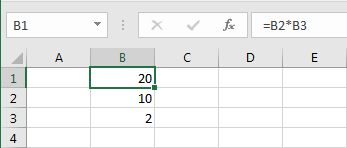
For OpenOffice Calc it looks like this:
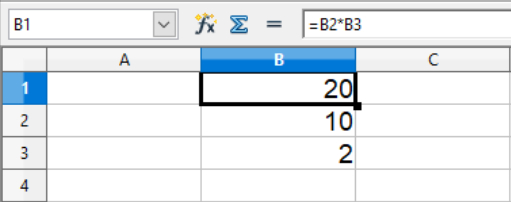
If an invalid value is entered in a cell, used for the calculations, a note will appear in B1, that a cell value is invalid.
For Microsoft Excel it looks like this:
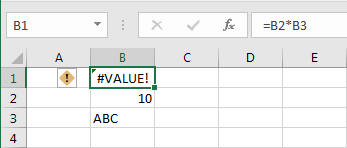
For OpenOffice Calc it looks like this:
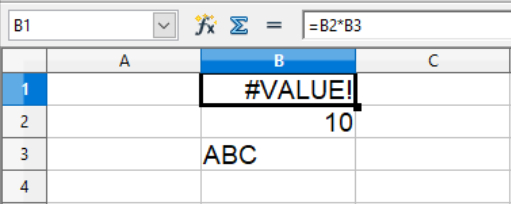
Division
When dividing in spreadsheets, the symbol / is used. For all calculations, you always start with =, so the cell knows that here there is a calculation, contrary e.g. to a date or a text string.
You can do basic calculations like 1072 without any problems, though it would be more convenient to do this on a calculator, by writing =10/2 in a cell and press enter, and the cell will show the value 5. If you need to divide two or more cells, or divide a value with a cell value, you do it like the 10/2. If you want cell B1 to calculate the value of cell B2 divided by cell B3, you write =B2/B3 in cell B1.
If no value has been entered in cell B2 and B3, the value is set to zero. Here you should be aware that dividing with zero is not allowed, so the cell will display an error message, if the denominator value is zero:
For Microsoft Excel it looks like this:
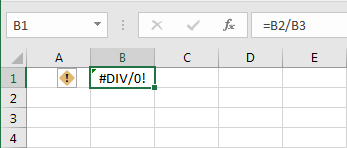
For OpenOffice Calc it looks like this:
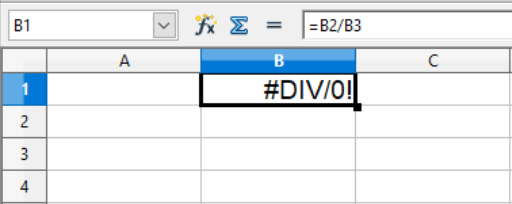
As soon as there is a valid value in one of the cells, the content in B1 is updated:
For Microsoft Excel it looks like this:
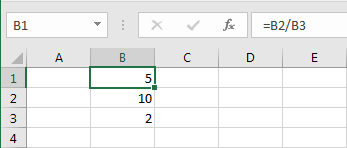
For OpenOffice Calc it looks like this:
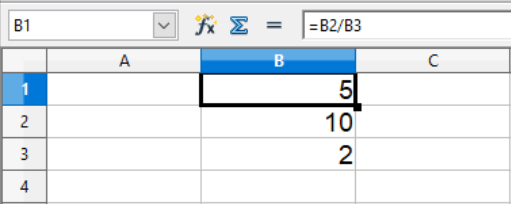
If an invalid value, other than zero in the denominator, is entered in a cell, used for the calculations, a note will appear in B1, that a cell value is invalid.
For Microsoft Excel it looks like this:
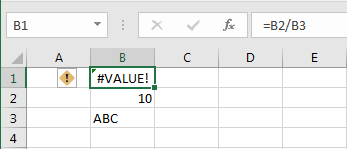
For OpenOffice Calc it looks like this:
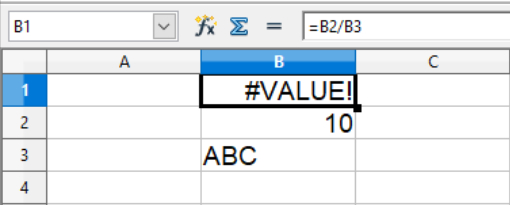
You can do basic calculations like 1072 without any problems, though it would be more convenient to do this on a calculator, by writing =10/2 in a cell and press enter, and the cell will show the value 5. If you need to divide two or more cells, or divide a value with a cell value, you do it like the 10/2. If you want cell B1 to calculate the value of cell B2 divided by cell B3, you write =B2/B3 in cell B1.
If no value has been entered in cell B2 and B3, the value is set to zero. Here you should be aware that dividing with zero is not allowed, so the cell will display an error message, if the denominator value is zero:
For Microsoft Excel it looks like this:
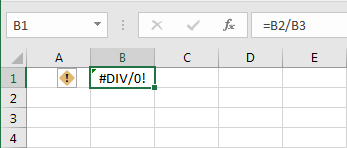
For OpenOffice Calc it looks like this:
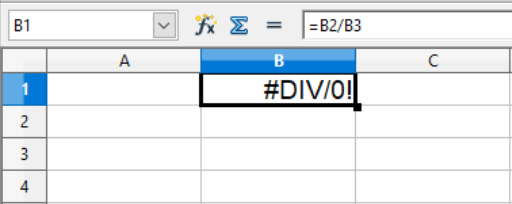
As soon as there is a valid value in one of the cells, the content in B1 is updated:
For Microsoft Excel it looks like this:
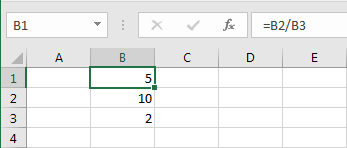
For OpenOffice Calc it looks like this:
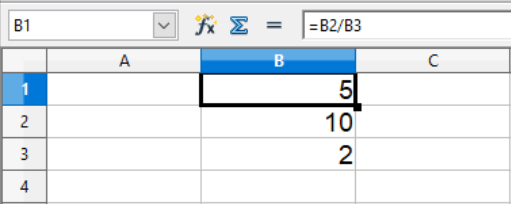
If an invalid value, other than zero in the denominator, is entered in a cell, used for the calculations, a note will appear in B1, that a cell value is invalid.
For Microsoft Excel it looks like this:
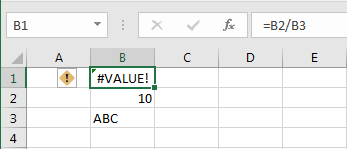
For OpenOffice Calc it looks like this: